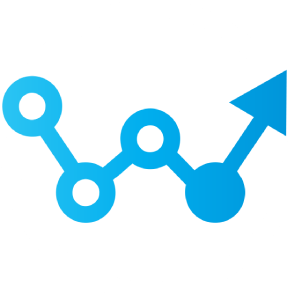Installation
Who wants to read install documentation? Just contact me!
Documents to get you started
Customers use the following guides to better understand the hardware & software infrastructure needed for Primavera P6 EPPM. The what’s new and cumulative feature overview are great for better understanding the latest features of newest version of P6 EPPM for on-premise installation.
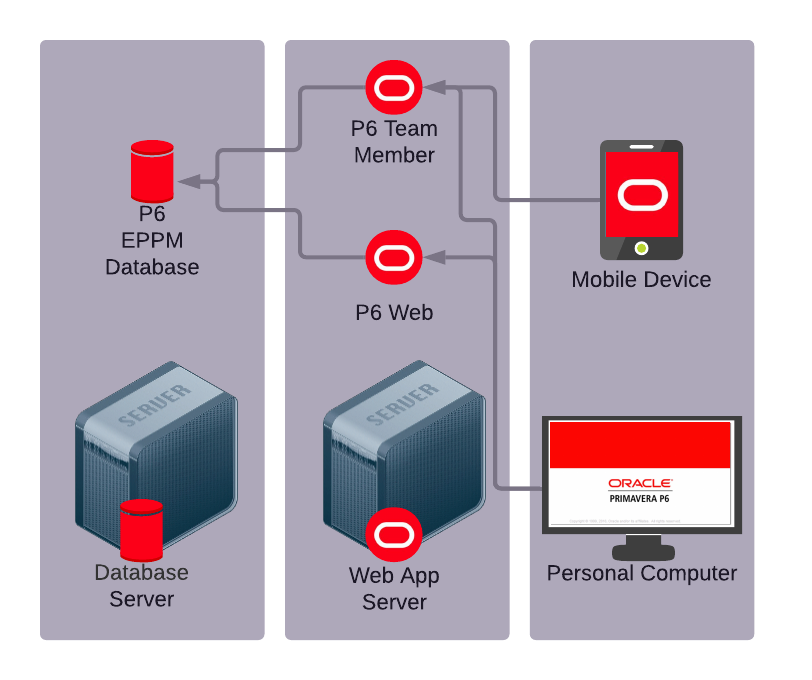
Installation or a major release upgrade of Primavera P6 EPPM are the same. This includes installation of the entire Primavera Suite (P6 Web, P6 Team Member, P6 API, P6 Web Services, P6 Pro Cloud Connect (Oracle DB only)) and Oracle Analytics Server (OAS). This also includes up to two installations of Primavera P6 Professional.
As soon as we receive a signed PO and/or SOW we will be able to lock in an installation date with our technician. Our technician will require VPN access with local admin rights on the Servers and dba/sysadmin access to the database. If needed we can also work with IT staff during a few screen sharing sessions to complete the installation. On-site installations are possible on request, but will require additional costs for travel.
Customers must provide pre-built servers with a licensed OS of choice. (Linux or Windows Server) Customers also must have valid and up to date Oracle Primavera P6 EPPM licenses and licenses for their database engine of choice. (Microsoft SQL Server/Oracle Database)
Below is a condensed list of activities performed during a standard P6 EPPM install:
- Download & Stage Primavera Installation Media
- Backup Existing database & Restore to New DB Server
- Install Java, Weblogic, P6EPPM, BI Publisher
- Upgrade DB on New Server
- Configure P6 EPPM & BI Publisher
- Release to users for UAT
- Backup-Restore-Upgrade Database for Go-Live
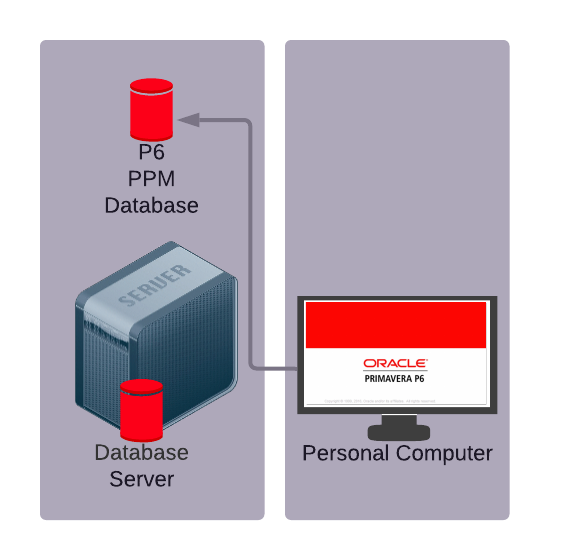
Installation or a major release upgrade of Primavera P6 PPM are the same. This includes installation of Primavera P6 PPM database and up to two installations of Primavera P6 Professional.
As soon as we receive a signed PO and/or SOW we will be able to lock in an installation date with our technician. Our technician will require VPN access with local admin rights on the Servers and dba/sysadmin access to the database. If needed we can also work with IT staff during a few screen sharing sessions to complete the installation. On-site installations are possible on request, but will require additional costs for travel.
Customers must provide pre-built servers with a licensed OS of choice. (Windows Server) Customers also must have valid and up to date Oracle Primavera P6 PPM licenses and licenses for their database engine of choice. (Microsoft SQL Server/Oracle Database)
Below is a condensed list of activities performed during a standard P6 PPM install:
- Download Primavera Installation Media
- Backup Existing database & Restore to New DB Server
- Install Java (temporary for DB wizard)
- Upgrade DB on New Server
- Install P6 Professional
- Release to users for UAT
- Backup-Restore-Upgrade Database for Go-Live
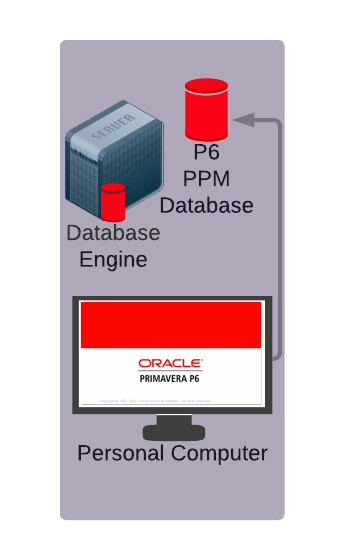
Installation of Primavera P6 Professional for standalone use (on a PC or VM) includes one installation of P6 Professional (database included) and a supported database engine.
As soon as we receive a signed SOW with an authorized Credit Card. We will be able to lock in an installation date with our technician. Our technician will utilize a Zoho Assist meeting in order to see and control the end-users machine for installation.
Customers must provide PC or VM with a licensed OS of choice. (Windows 10/11) Customers also must have valid and up to date Oracle Primavera P6 PPM licenses.
Below is a condensed list of activities performed during a standalone P6 PPM install:
- Download Primavera Installation Media
- Backup Existing database
- Install Java (temporary for DB wizard)
- Upgrade DB on New Server
- Install P6 Professional and connect to DB
Post Installation Document Templates
These sample documents are examples of what the Webline PPM consultant will turn over after the completion of an installation.